To update the software and maps on a model year 2019 and older Chieftain or Roadmaster equipped with a display powered by RIDE COMMAND, follow these steps.
Required Materials:
- 8GB USB flash drive in FAT32 format
- Computer with internet access
- Trickle charger
Before beginning the update, it is recommended that you plug your bike into a trickle charger to ensure the battery does not die. Leave your bike in the ON position, so that the electrical is running but the engine is not.
Also, back up your RIDE COMMAND data, including saved rides and places. To do this, either log in to your Indian Motorcycle account on the touchscreen display or pair your display with the Indian Motorcycle App. If you are unable to sync with RIDE COMMAND, save your rides and places to a USB drive.
It is recommended that you update your maps after updating the software.
Updating Software
To update the RIDE COMMAND software, follow these steps.
On your computer:
1. Turn on your computer.
2. Open a web browser and visit the Indian Motorcycle RIDE COMMAND website.
3. Scroll to the bottom of the page and click UPDATE VEHICLE SOFTWARE.

4. Select the 2019 AND EARLIER update option.
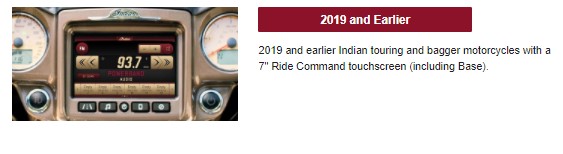
5. Select the the update option you wish to install.
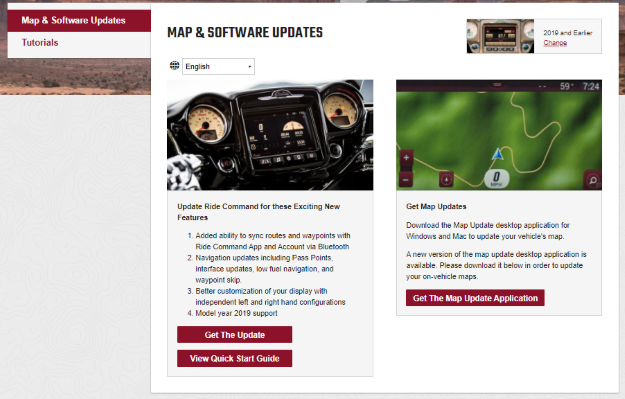
6. Scroll down the page until you see the "DATE" UPDATE button. Download the update file. Note: This may take a few minutes to complete.

7. Plug the USB flash drive into your computer.
8. Ensure the USB is FAT32 formatted. For step-by-step instructions on formatting the drive, read the Formatting a USB to FAT32 or exFAT® article. Note: Before formatting the drive, copy and save any files on the drive to another location, as they will be deleted when you format the drive.
9. Once the USB drive is correctly formatted, drag the update file to the USB flash drive.
10. After the transfer is complete, safely eject the USB drive from your computer.
On your motorcycle:
1. Connect the USB drive (with new software downloaded) to the USB cable in the storage compartment above the display.
2. Go to the settings menu on your touchscreen display. To get there, touch the Indian Motorcycle button at the top of the screen.

3. After you’ve accessed the drop-down menu, hit the settings button in the upper-right corner.
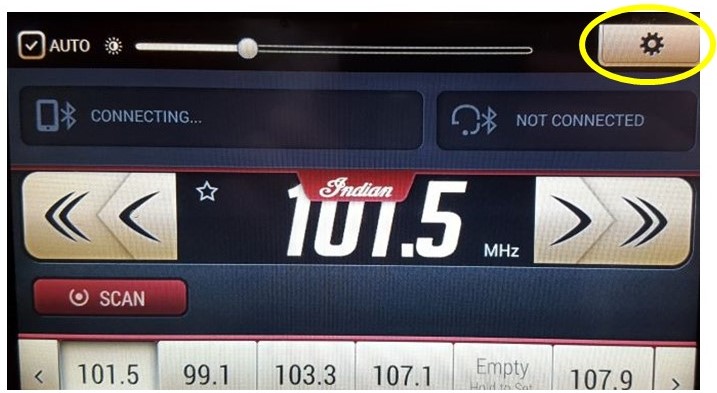
4. Under the general settings menu, scroll down and select UPDATE SOFTWARE.
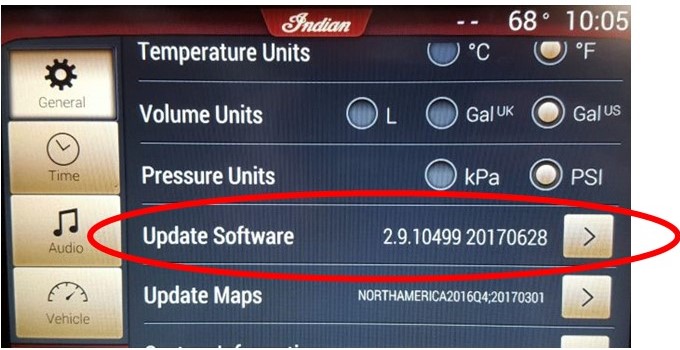
5. Select the software file and follow the on-screen instructions. This may take a few minutes to complete.
Note: UPDATE SOFTWARE under the general settings menu also will show you the current version of software installed on your touchscreen display. This file name includes the date, in this case June 28, 2017.
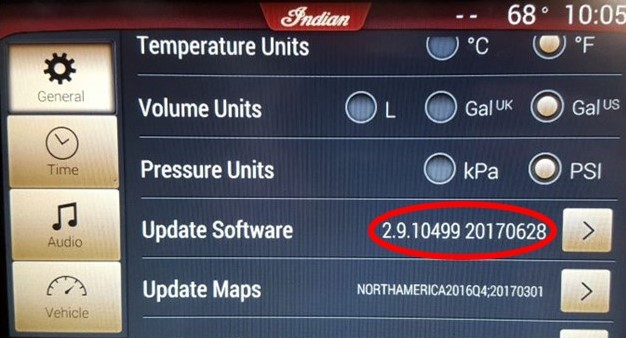
Updating Maps
To update the RIDE COMMAND maps, follow these steps.
On your motorcycle:
1. Connect the USB drive to the USB cable in the storage compartment above the display. For step-by-step instructions on formatting the drive to FAT32, read the Formatting a USB to FAT32 or exFAT® article. Note: Before formatting the drive, copy and save any files on the drive to another location, as they will be deleted when you format the drive.
2. Go to the Settings menu on your touchscreen display. To get there, touch the Indian Motorcycle logo at the top of the screen.

3. After you’ve accessed the drop-down menu, hit the settings button in the upper-right corner.
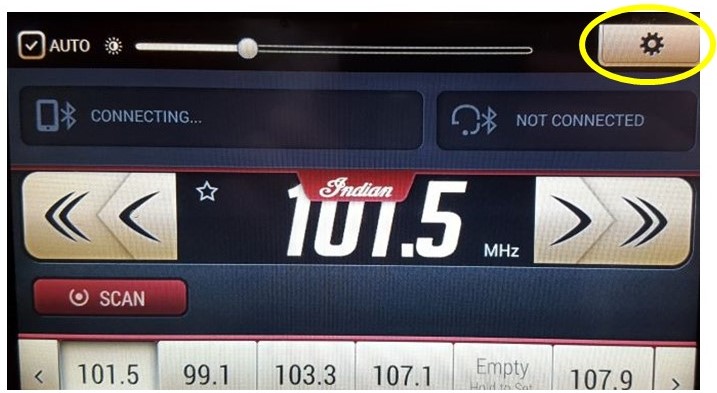
4. Under the general settings menu, scroll down and select UPDATE MAPS.
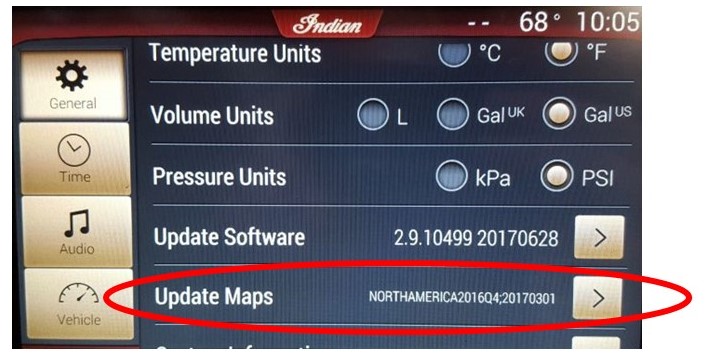
5. Select CREATE KEY in the pop-up menu. Disconnect the USB when completed.
On your computer:
1. Connect the USB drive (with key on it) to your computer, visit ridecommand.indianmotorcycle.com and log in or create an account.
2. Once logged in, scroll to the bottom of the screen to and click on the UPDATE VEHICLE SOFTWARE link.
3. Launch the Map Update application on your computer, available for Windows® or Mac®, at the top of the screen.
4. Follow the instructions in the Map Update application. When it is finished, remove the USB drive.
Return to your motorcycle:
1. Reconnect the USB drive to the USB cable in the storage compartment above the display.
2. Go to the settings menu and select UPDATE MAPS.
3. Select UPDATE MAPS in the pop-up menu and follow the on-screen instructions. This may take up to 30 minutes to complete.
Note: UPDATE MAPS under the general settings menu also will show you the current version of maps installed on your touchscreen display. This file name includes the date, in this case March 1, 2017.
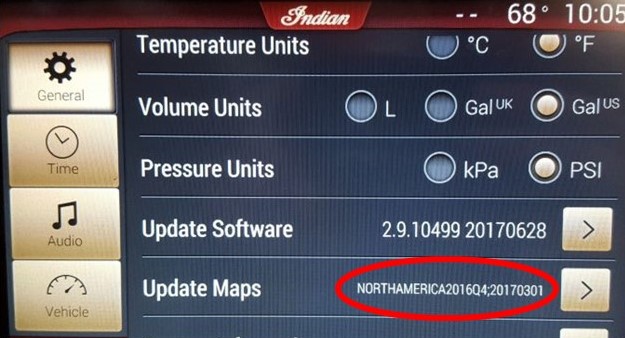
NOTE: If an invalid file error or invalid map update error occurs, it may be due to a bad USB drive or an error during the download. Try a new USB drive. If the same error occurs, download from a wired connection instead of over WiFi. If problems persist, contact Customer Service at 877-204-3697.
For more information, view a PDF version of the Software and Maps Update procedure.
For help formatting your USB drive, read Formatting a USB to FAT32 or exFAT®.
More information about RIDE COMMAND can be found in the Owner's Manual for your vehicle.
Visit the RIDE COMMAND website to create an account and update software/maps.
Not sure what you need? Check out the Guide to Indian Motorcycle Displays Powered by RIDE COMMAND.
MAC® is a registered trademark of Apple Inc.
exFAT® and Windows® are registered trademarks of Microsoft Corporation
YouTube® is a registered trademark of Google LLC
Unless noted, trademarks are the property of Indian Motorcycle International, LLC
© 2022 Indian Motorcycle International, LLC






