If you use voice instructions with one of the following languages when you navigate with the 7” Touchscreen Display or 4” Round Touchscreen Display powered by RIDE COMMAND, you will need to update the voice-over files to make sure that the instructions are accurate:
- Italiano (Italian): Per assicurarti che la tua navigazione vocale sia aggiornata, segui le istruzioni qui riportate.
- Español (España) (Spanish, Spain): Para asegurarse de que su navegación por voz esté actualizada, siga estas instrucciones.
- Svenska (Swedish): Följ dessa anvisningar för att försäkra dig om att röstnavigeringen är uppdaterad.
- Français canadien (French, Canadian): Pour vous assurer que votre système de navigation vocale est à jour, suivez ces instructions.
- Norsk (Norwegian): For å forsikre deg om at stemmestyrt navigasjon er oppdatert, må du følge disse instruksjonene.
- Čeština (Czech): Chcete-li se zajistit aktuálnost hlasové navigace, postupujte podle následujících pokynů.
- English: To make sure that your voice navigation is up to date, continue reading.
Follow the steps below to update the voice instructions.
1. Update the software on your display to the latest available version on the RIDE COMMAND website. Read Updating Software and Maps on the 2020+ 7" Touchscreen Display Powered by RIDE COMMAND or Updating Software and Maps on the 4" Round Touchscreen Display Powered by RIDE COMMAND if you need help.
2. Navigate to the Indian Motorcycle RIDE COMMAND website and select your display. Go to the Software Update page and download the voice navigation file.
3. Save the updated file to a 1GB or larger removable USB drive. FAT32 or exFAT® format is supported. The download will not succeed if the drive is not properly formatted or is not large enough for the software package. For step-by-step instructions on formatting the drive, read Formatting a USB to FAT32 or exFAT®. Note: Before formatting the drive, copy and save any files on the drive to another location, as they will be deleted when you format the drive.
4. Plug the USB drive into the vehicle's USB port, and power it on through the right-hand control power button. For an FTR, key the ignition to the PARK position. Do not start the engine.
5. Disable the Automatic Display Power Down. Navigate to SETTINGS > VEHICLE > AUTOMATIC DISPLAY POWER DOWN and turn OFF. Note: If the display powers down while attempting this update, you have to restart the process. This setting will revert to default when you turn the motorcycle off.
6. On the display, navigate to SETTINGS. Select GENERAL from the ribbon on the left. Tap UPDATE SOFTWARE.
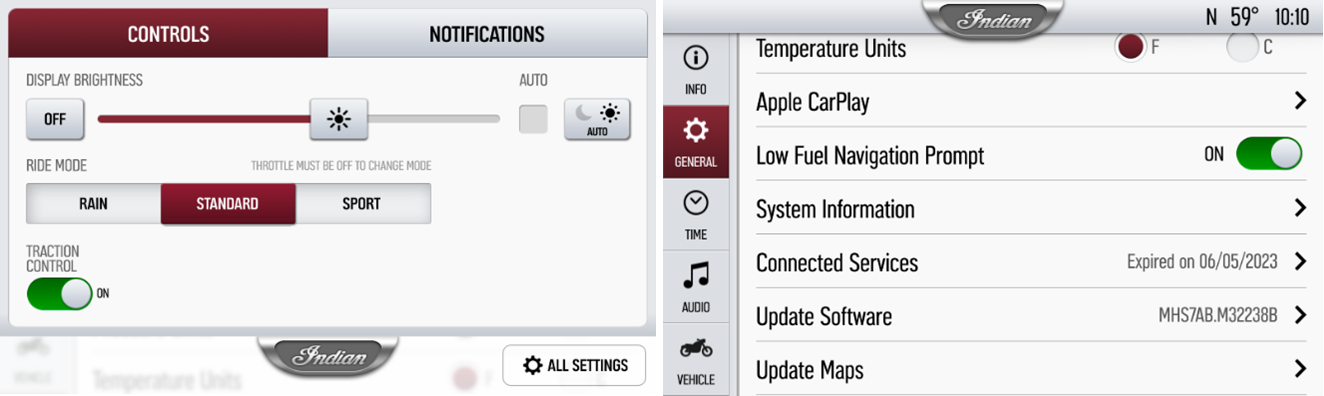
7. Click INSTALL next to the voice navigation file.
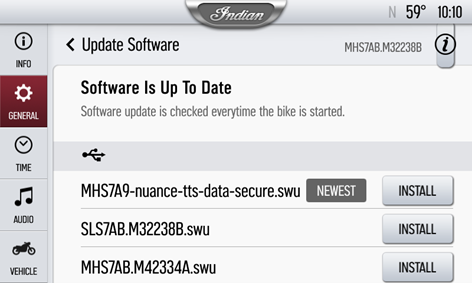
8. Installation will take approximately 5 minutes. Once installation is complete, the display will automatically restart. Note: The installation progress bar may stop at 99% for 1-2 minutes, but the installation is still taking place. Please wait until the display restarts.
Visit the RIDE COMMAND website to create an account and update software/maps.
For more information about your display, browse the Guide to Indian Motorcycle Displays Powered by RIDE COMMAND.
Apple CarPlay® is a registered trademark of Apple Inc.
exFAT® is a registered trademark of Microsoft Corporation
Unless noted, trademarks are the property of Indian Motorcycle International, LLC
© 2023 Indian Motorcycle International LLC






