The following video demonstrates how to use the navigation features on displays powered by RIDE COMMAND for model year 2017-2019 Roadmaster and Chieftain models.
Customizing Your Route
After you’ve entered an address into the navigation system, you may add an additional stop or stops using the ADD STOP button.
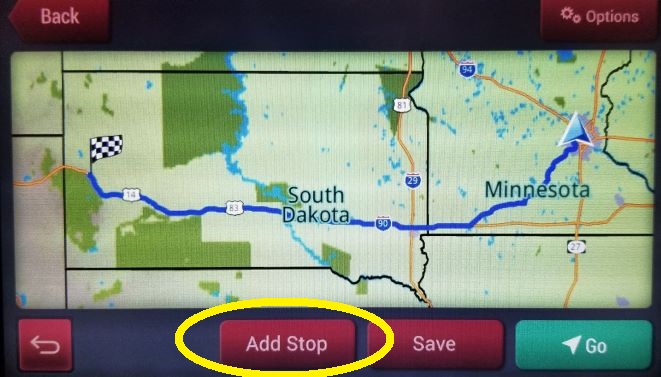
After you’ve entered the address of the additional stop, you can change the order of your stops by selecting the up and down arrows button.
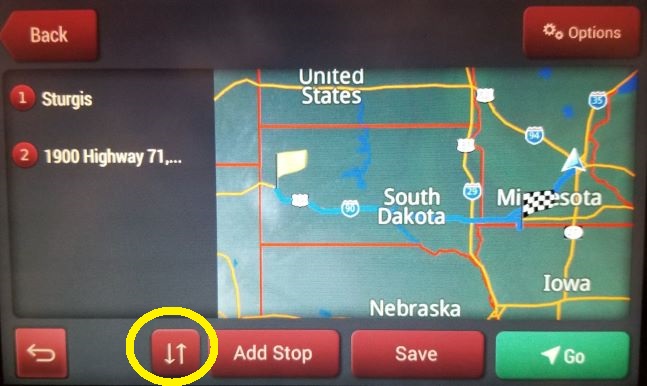
Use the up or down arrows to change the order of your stops.
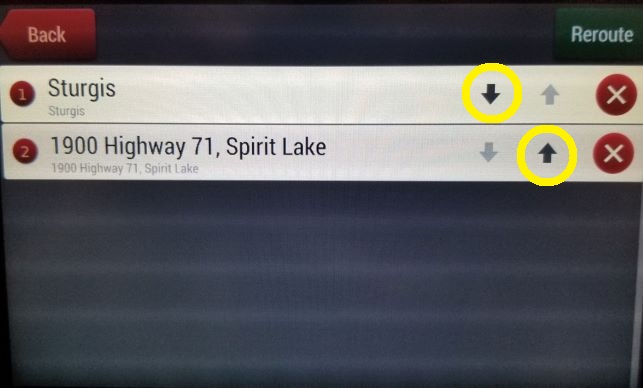
The OPTIONS button allows you to choose fastest, shortest or scenic routes. It also lets you opt to avoid highways and tolls.
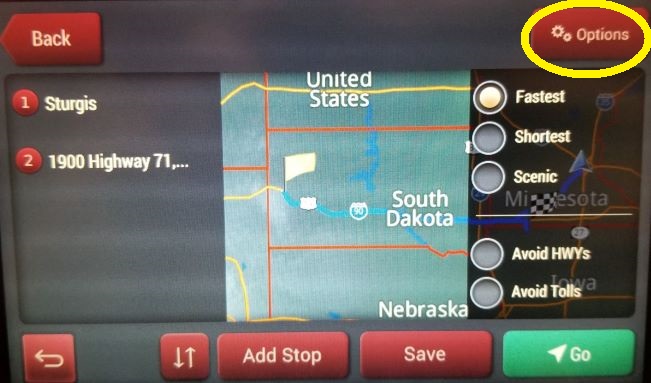
Listening to Directions
If you wish to listen to audio directions from your navigation without listening to the radio, first make sure the volume is turned up on your navigation screen.
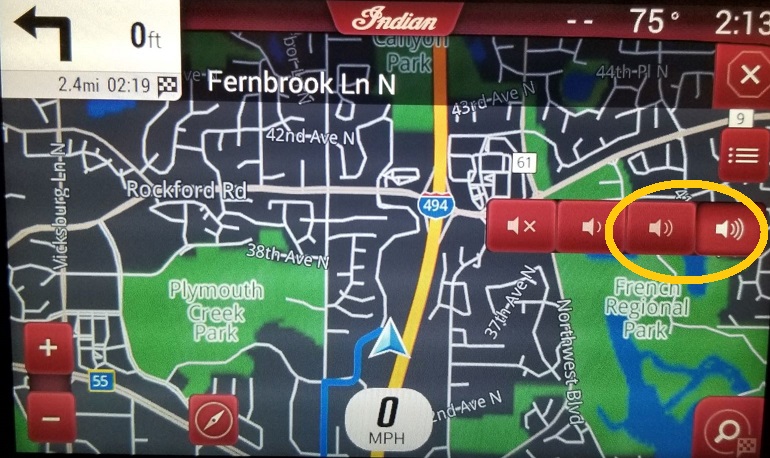
Then from the radio screen, hit the mute button.
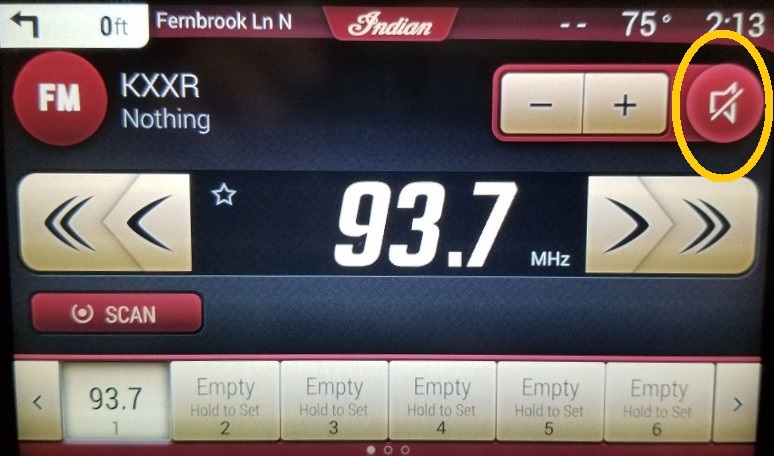
For information on transferring routes to your bike, watch the video below or read Planning and Uploading a Route with the 7" Touchscreen Display Powered by RIDE COMMAND.
For help connecting your audio output, read Pairing Your SENA® Headset.
More information about RIDE COMMAND can be found in the Owner's Manual for your vehicle.
Visit the RIDE COMMAND website to create an account and update software/maps.
Not sure what you need? Check out the Guide to Indian Motorcycle Displays Powered by RIDE COMMAND.
YouTube® is a registered trademark of Google LLC
KXXR® is a registered trademark of Cumulus Media
SENA® is a registered trademark of SENA Technologies, Inc.
Unless noted, trademarks are the property of Indian Motorcycle International, LLC
© 2022 Indian Motorcycle International, LLC






