To pair your phone to the display on your 2020+ Challenger, Pursuit, Chieftain or Roadmaster, follow the steps below or watch the video for step-by-step instruction.
Note: The display can be connected to one phone and one headset simultaneously. Pairing the headset to the vehicle rather than your mobile device is recommended.
There are two ways to pair a Bluetooth® device to the 7" Display powered by RIDE COMMAND.
Pairing Option 1
1. Press the phone button below the screen and select ADD DEVICE.
2. On your phone, turn Bluetooth® on, and put your device into pairing mode.
3. On the display, select your device.
4. Verify that the numbers on your phone prompt match the numbers on the bike display.
5. Accept the pairing prompt on your phone. Additional prompts to access the data on your phone such as messages and contacts may appear on your device. Note: Be sure to allow access to your contacts and accept all other requested access if you wish to enable caller and message ID when operating the vehicle.
Pairing Option 2
1. Press the settings button on the dash. Select ALL SETTINGS > GENERAL > Bluetooth® Devices.
2. Tap ADD DEVICE to bring up the pairing prompt.
3. Turn your phone’s Bluetooth® setting to on and put your device into pairing mode.
4. On the display, select your device.
5. Verify that the numbers on your phone match the numbers on the bike display. Select CONFIRM on your phone to finish the pairing process.
Audio Output
When a headset is connected to your bike, you have the option to play music through the headset or the bike's speakers.
Toggle the audio switch shown below to select your desired audio output. As shown in the photo, the radio will play through the headset. If you want to take phone calls through your headset but play music through the speakers, toggle the audio switch to the left.
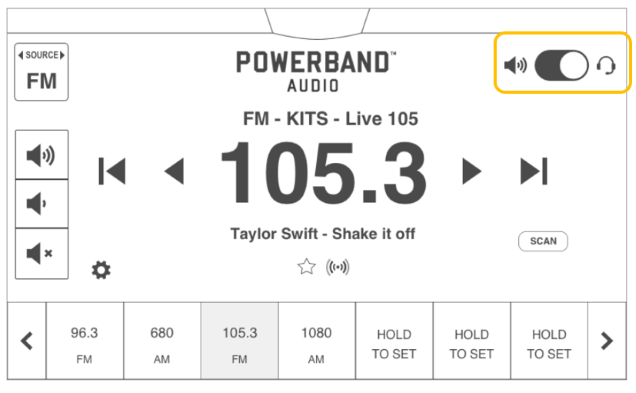
Forgetting a Device
To forget a device, navigate to Settings > GENERAL > Bluetooth® Devices. Tap the three vertical dots next to the device you wish to unpair. Select FORGET.
Troubleshooting Tips
If you encounter issues during pairing, turn off your bike and repeat this procedure. To turn off your bike's display, press the power button on your vehicle or press and hold the settings button under the display for 5 seconds.
View the full list of compatible phone and headset devices.
The Indian Motorcycle App is available on the App Store® for iPhone® and iPad®, as well as on Google Play®.
For help connecting your audio output, read Pairing Your SENA® Headset.
More information about RIDE COMMAND can be found in the Owner's Manual for your vehicle.
Visit the RIDE COMMAND website to create an account and update software/maps.
Not sure what you need? Check out the Guide to Indian Motorcycle Displays Powered by RIDE COMMAND.
Google®, YouTube® and Android® are registered trademarks of Google LLC
Apple®, App Store®, Apple Watch®, AIRPLAY®, AIRDROP®, Apple CarPlay®, Siri® and iPhone® are registered trademarks of Apple Inc.
iOS® is a registered trademark of Cisco Technology, Inc.
Bluetooth® is a registered trademark of Bluetooth Sig, Inc.
SENA® is a registered trademark of SENA Technologies, Inc.
Unless noted, trademarks are the property of Indian Motorcycle International, LLC
© 2022 Indian Motorcycle International, LLC






